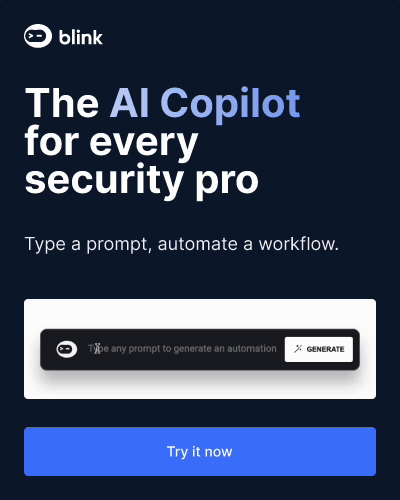How Hard Drives work
Lawrence Abrams
- November 13, 2005
- Read 65,784 times
What is a Hard Drive
Almost all desktop computers have a hard drive inside them, but do you really know what they are? Many people when they hear the word hard drive, think that it refers to the computer as a whole. In reality, though, the hard drive is just one of many different pieces that comprise a computer. The hard drive is one of the most important parts of your computer because it is used as a long-term storage space for your data. What that means, is regardless of whether or not the computer is on, or you lose power, the data will still stay stored on this drive keeping it safe. On the other hand, it tells you how important backing up your data is, because if the hard drive malfunctions there is a good chance you will lose it all.
A hard drive is an integral piece of equipment for your computer as your operating system and all your data are typically stored there. In the majority of the situations, if you did not have a working hard drive, or the hard drive malfunctions, you would not be able to boot your computer into the operating system and would get an error. If you opened your computer case and wanted to find your hard drive, it would look similar to the image below:
Image of a Hard Drive
How hard drives work
If you were to open your hard drive, which would immediately void your warranty and potentially damage it, you would see something like the image below:

Inside a Hard Drive
A hard drive consists of the following:
-
Magnetic platters - Platters are the round plates in the image above. Each platter holds a certain amount of information, so a drive with a lot of storage will have more platters than one with less storage. When information is stored and retrieved from the platters it is done so in concentric circles, called tracks, which are further broken down into segments called sectors.
- Arm - The arm is the piece sticking out over the platters. The arms will contain read and write heads which are used to read and store the magnetic information onto the platters. Each platter will have its own arm which is used to read and write data off of it.
- Motor - The motor is used to spin the platters from 4,500 to 15,000 rotations per minute (RPM). The faster the RPM of a drive, the better performance you will achieve from it.
When a the computer wants to retrieve data off of the hard drive, the motor will spin up the platters and the arm will move itself to the appropriate position above the platter where the data is stored. The heads on the arm will detect the magnetic bits on the platters and convert them into the appropriate data that can be used by the computer. Conversely, when data is sent to the drive, the heads will this time, send magnetic pulses at the platters changing the magnetic properties of the platter, and thus storing your information.
It is important to note, that since the data stored on your hard drive is magnetic, it is not a good idea to play with a magnet near your hard drive :)
Hard Drive Interfaces
A hard drive connects to your computer through a specific type of interface. The interface on your hard drive must match the corresponding interface on your motherboard. If you purchase a new hard drive that has a interface that your motherboard does not support, it will not work in your computer. Currently there are three interfaces that have become the standard for connecting your hard to your computer. Some information about each of these interfaces are below.
- IDE or ATA - This is currently the most common interface used but is quickly becoming overcome by the newer SATA interface. Hard drives using this type of interface have speeds up to 100 Mbps.
- SATA - A newer interface that uses less bulky cables and has speeds starting at 150 Mbps for SATA and 300 Mbps for SATA II. Almost all computer manufacturers have started using SATA drives.
- SCSI - This type of interface is typically used in a business environment for servers. Hard Drives designed for a SCSI interface tend to have a faster RPM which therefore provides better performance.
When buying a hard drive
When purchasing a hard drive there are some characteristics you want to keep in mind that will help you determine the right drive for your needs. These characteristics are:
- Seek Time - The amount of time required to move a drive's read/write head to a particular location on the disk. The lower the number, the better.
- Access time - The actual amount of time from when a data is requested from a drive and delivered. The lower the number, the better.
- RPMS - How fast the platters spin. The higher the number, the faster the drive will be.
- Capacity - The amount of storage space available on the drive. Typically most drives purchased today will be 80 Gigabytes or greater. An 80 GB hard drive will on average cost around 60 USD.
- Interface - How the hard drive connects to your computer. Make sure that the hard drive's interface is supported on your computer before you purchase it.
If you have any questions about this tutorial or about hard drives, feel free to post them in the computer help forums.
--
Lawrence Abrams
Bleeping Computer: Hardware Concepts Tutorial
BleepingComputer.com: Computer Help & Tutorials for the beginning computer user.